Advertisement
Waterfall charts can look a bit complicated if you've never used one before. They've got floating bars, stacked values, and a style that feels more advanced than your typical bar or column chart. But once you understand how they work, they become one of the easiest ways to explain how a number changes over time or across different factors. Whether you're laying out a financial report, analyzing performance metrics, or breaking down steps in a budget, this type of chart helps make the numbers easier to follow.
If you’re using Excel 2016 or later, you already have the tool built in—no need for templates or add-ons.
This chart works by displaying a starting point, followed by a series of increases and decreases, and ending with a final value. Each bar shows how much each factor contributes to that overall shift, whether it's a gain or a loss. Unlike a stacked column chart, which piles all the values together, a waterfall chart keeps each step clear. The bars "float" up or down depending on the value, and the total bars sit directly on the axis. This makes it easy to track what's helping or hurting your total—without scanning a spreadsheet full of raw numbers.
The process is more straightforward than most expect. Once your data is organized, it takes just a few clicks.
Start by arranging the data in three simple columns:
Here’s a sample table:
Category | Amount | Type |
|---|---|---|
Starting Balance | 100000 | Total |
Sales Increase | 25000 | Change |
Cost Reduction | 10000 | Change |
Operational Costs | -5000 | Change |
Taxes | -10000 | Change |
Ending Balance | 120000 | Total |
This structure helps Excel identify which values are part of the running total and which ones stand on their own.
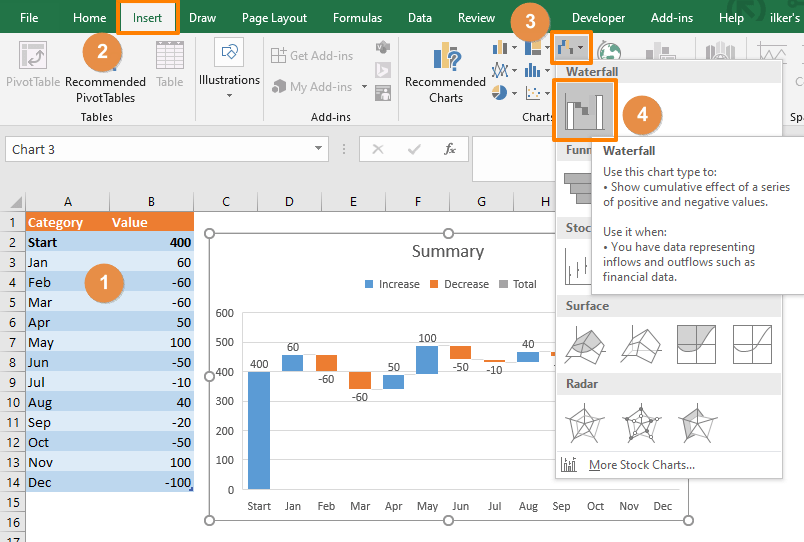
Once the data is in place:
At this point, Excel will generate a basic chart using the data you selected. Every bar will appear, but Excel might not recognize which ones are totals yet. That’s something you’ll adjust next.
To make sure your chart correctly shows totals like the starting and ending values:
Excel will shift the bar to anchor it directly on the horizontal axis. This tells Excel not to treat it as part of the cumulative series. Repeat this for any other total bars in your data, such as the Ending Balance.
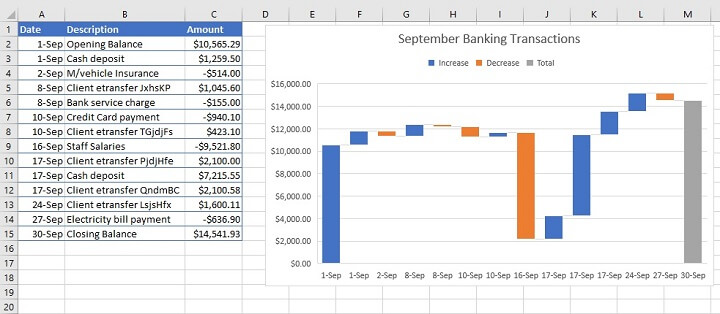
Now that the chart is showing the right structure, you can clean up the layout if you want a clearer or more polished look:
You don’t have to do all of this, but if your chart is being shared with others or added to a presentation, it’s worth taking a minute to make it easier to read.
There are a few extra adjustments you can make to improve the chart’s readability, especially when the data range is wide or when the changes are small compared to the totals.
If some values are much larger than others, the smaller changes might look flat. You can fix this by manually adjusting the scale:
This helps give all steps a more proportional appearance so no detail gets overlooked.
Waterfall charts follow the order in which your data appears in the table. If you want the steps to appear differently—say, to match a process or narrative—just rearrange the rows in your table. The chart will adjust automatically.
Click the chart title placeholder and type in something that directly explains what’s being shown. A simple label like “2024 Year-End Profit Breakdown” helps make your chart easier to understand without needing extra explanation.
A waterfall chart is best used when there's a defined starting point, a final result, and a need to show how individual parts contributed to the change. That could be revenue shifts across departments, cost changes across a project timeline, or even things like how a product’s launch affected your monthly numbers.
It’s not the best choice for continuous trends or data with a lot of back-and-forth variation. But when you’re looking at specific step-by-step contributions to a change, it works better than most other chart types.
After going through it once, the process becomes simple. What starts out looking technical becomes just another built-in feature of Excel you can use without a second thought. The real value is in how clearly the chart communicates the breakdown behind a number. Instead of just seeing that your result improved or declined, you can immediately understand why—and that's the kind of clarity that helps in both team meetings and reports.
Advertisement

What a Director of Machine Learning Insights does, how they shape decisions, and why this role is critical for any business using a machine learning strategy at scale

Beginner's guide to extracting map boundaries with GeoPandas. Learn data loading, visualization, and error fixes step by step
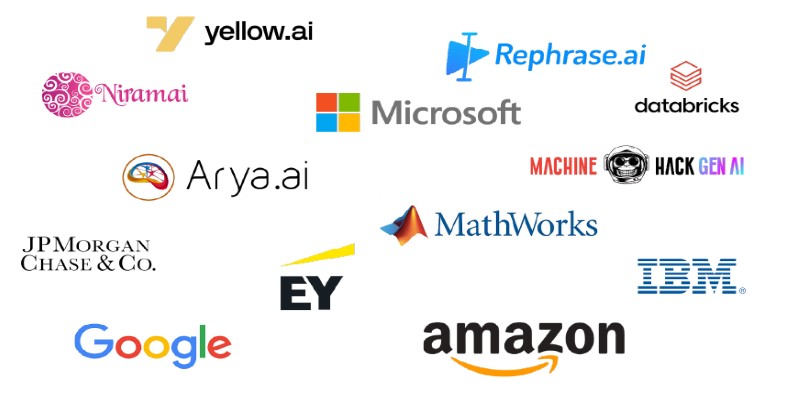
Which data science companies are actually making a difference in 2025? These nine firms are reshaping how businesses use data—making it faster, smarter, and more useful

Microsoft’s in-house Maia 100 and Cobalt CPU mark a strategic shift in AI and cloud infrastructure. Learn how these custom chips power Azure services with better performance and control

If you want to assure long-term stability and need a cost-effective solution, then think of building your own GenAI applications
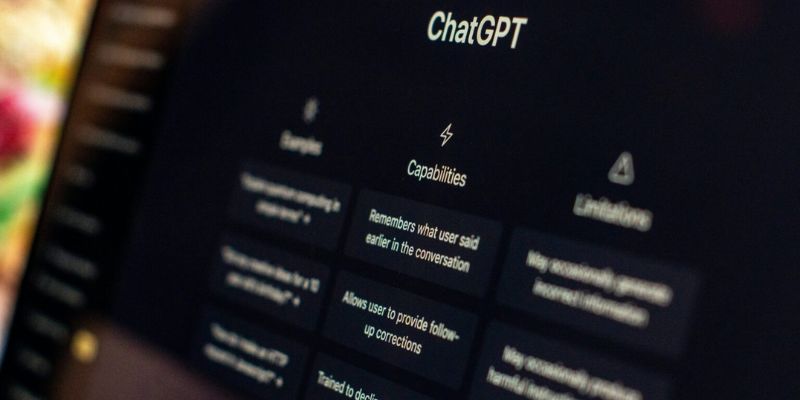
Understand how GPT's decoder-only transformer works, its advantages, challenges, and why it is transforming the future of AI

Artificial intelligence accurately predicted the Philadelphia Eagles’ Super Bowl victory while a quantum-enhanced large language model launched, showcasing AI’s growing impact in sports and technology
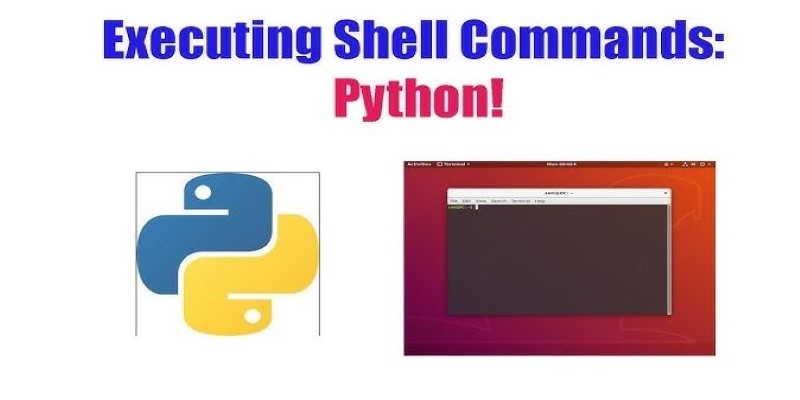
Learn different ways of executing shell commands with Python using tools like os, subprocess, and pexpect. Get practical examples and understand where each method fits best

Explore the role of a Director of Machine Learning in the financial sector. Learn how machine learning is transforming risk, compliance, and decision-making in finance

Llama 3.2 brings local performance and vision support to your device. Faster responses, offline access, and image understanding—all without relying on the cloud
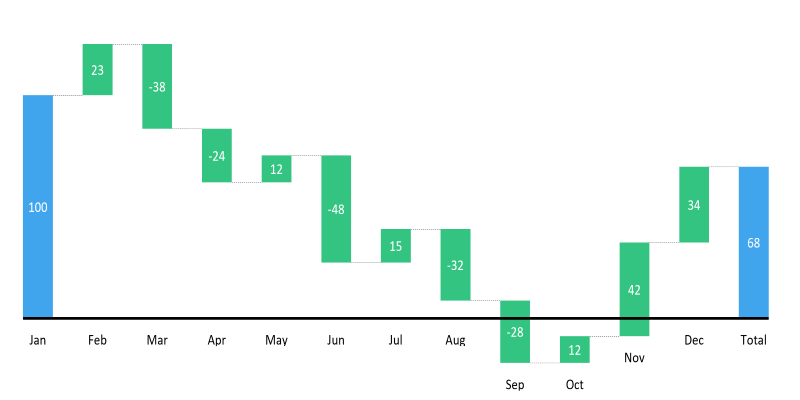
Learn how to create a waterfall chart in Excel, from setting up your data to formatting totals and customizing your chart for better clarity in reports
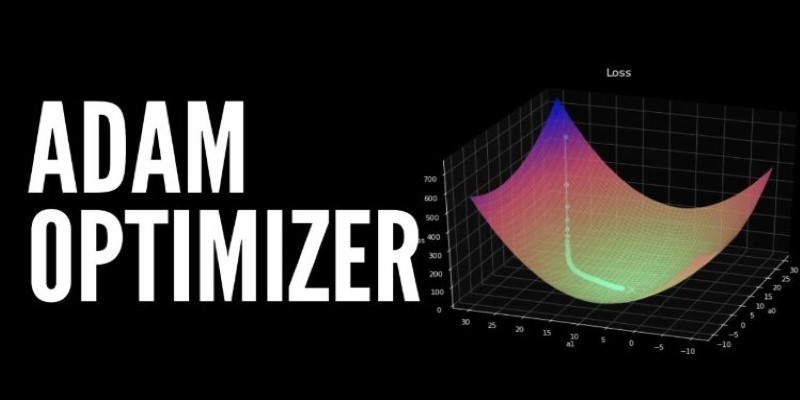
How the Adam optimizer works and how to fine-tune its parameters in PyTorch for more stable and efficient training across deep learning models